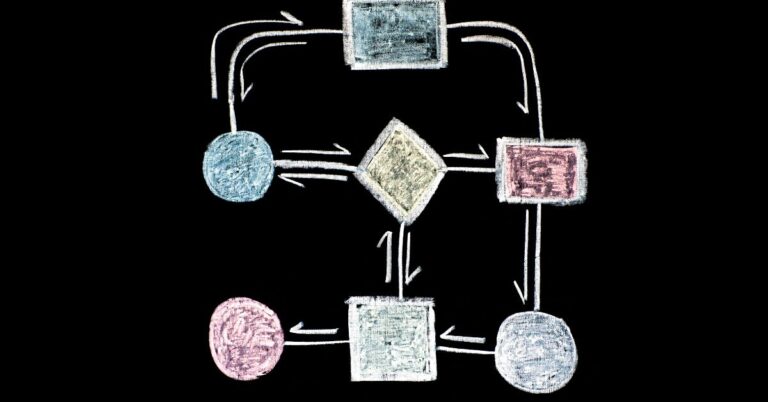Photoshop Comic Book / Graphic Novel Digital Coloring Tutorial
Whether you are working on a comic book, graphic novel, or just a simple piece of art that you want to add color to, there is an easy way for you to digitally color it in Photoshop or Manga Studio. In this tutorial, I’ll show you how to start with your background color and use the different tools in Photoshop or Manga Studio so that it is easier for you.
A Quick Introduction
Welcome to my Photoshop Comic Book / Graphic Novel Digital Coloring Tutorial! In this article, I will teach you how to color a comic book or graphic novel using Photoshop. This tutorial is suitable for beginners and can be completed in just a few minutes. Let’s get started!
Different Types of Color
If you’re looking to give your comics a bit of extra pizzazz, or just want to add some variety to your coloring repertoire, consider trying out the comic book / graphic novel digital coloring. Here are a few different types of color to get you started:
1. Cool colors: blues, greens, and purples can help to set a mood or add tension to a scene.
2. Warm colors: oranges, reds, and yellows can add energy and excitement to a comic.
3. Shading techniques: use varying degrees of light and dark tones to create depth and impact in your artwork.
4. Tone mapping: adjust the color of individual layers in order to create a variety of effects.
5. Layer styles: experiment with different opacity and blending modes to get the look you desire. 6. Color cycling: create a pattern of colors for a particular scene or scene set.
7. Color palettes: create a variety of color choices for your comic, or create some background pages which can be printed for reference as you work on the main story/page.
8. Color changes: use color schemes and variations to help keep track of who is talking, making transitions from one scene to the next easier to find and read.
9. Typography: experiment with different fonts and font styles to give each character their own voice in the story.
10. Inking/coloring script: try out different drawing styles to add variety to a single comic strip (for example try highlighting characters with lighter strokes than other characters).
11. Drawings: do a few ‘puppet’ drawings to get the feel of drawing comics.
12. Cut & paste: make a comic strip out of other people’s work that you like and recycle it by cutting and pasting your own art over it to give it your own sense of style!
13. Make characters more detailed/realistic: try adding shading to characters or making them look older (you can do this with the techniques for DeviantArt)
14. Add sound effects: record your voice saying some lines from a movie or an old cartoon and put it into a comic strip as audio instead of dialogue.
15. Set up a webcomic website using tools such as Blogger, WordPress, Tumblr, etc
16. Don’t give up even when you’re not getting any feedback. There are people out there who appreciate your work, keep on drawing, and stick to your goals. If you’re really going to put that much effort into something, you should make it good enough to get people to enjoy it!
Photoshop vs Manga Studio
If you’re a fan of comic books and graphic novels, then you’ll love this Photoshop vs Manga Studio tutorial! In this article, we’ll be comparing two popular digital coloring software programs – Photoshop and Manga Studio. We’ll be covering the basics of each program, as well as showing you how to create a simple comic book using each program. So whether you’re a novice digital artist or an experienced pro, this tutorial is for you!
Difference between Manga Studio and Photoshop
While both Photoshop and Manga Studios are created by the same company, they’re designed from two very different perspectives. If you’re new to digital art, this tutorial will help you decide which program is better suited for your needs!
Manga Studio was designed from the start with digital coloring in mind. This means that its main focus is the ability to create gorgeous pictures and comic books without much effort or prior experience. While it does have some features for beginners, such as auto-coloring tools, Manga Studio’s real strength is its complex set of tools that allow you to create anything you can dream up.
It has a lot of advanced tools and techniques built into it that can give extremely talented artists a high level of control over what they can create. It is also quite extremely expensive compared to other programs, so considering the cost of college and the fact that there are other programs that do a similar job for less money, I would suggest using Inkscape as it will be easier and less time-consuming to learn.
Inkscape is an amazing program that gives you tools and techniques you didn’t even know you could achieve! It allows you to do things like painting with ink or adding colour gradients to simple shapes. Although it does have some basic features for beginners, such as pre-made brushes and colour palettes, Inkscape’s most important feature is its ability to give you all the tools and techniques you need to create amazing artwork.
How to Get the Most Out of Coloring
In this Photoshop comic book / graphic novel digital coloring tutorial, you’ll learn how to get the most out of your coloring experience by using a few easy tips. First and foremost, use a high-quality coloring book as a reference when coloring your images. Secondly, be sure to use layers to organize your work so that you can easily change or edit your colors later on. Finally, use various tools and filters in Photoshop to give your images an extra layer of creativity and polish. With these tips in mind, let’s get started!