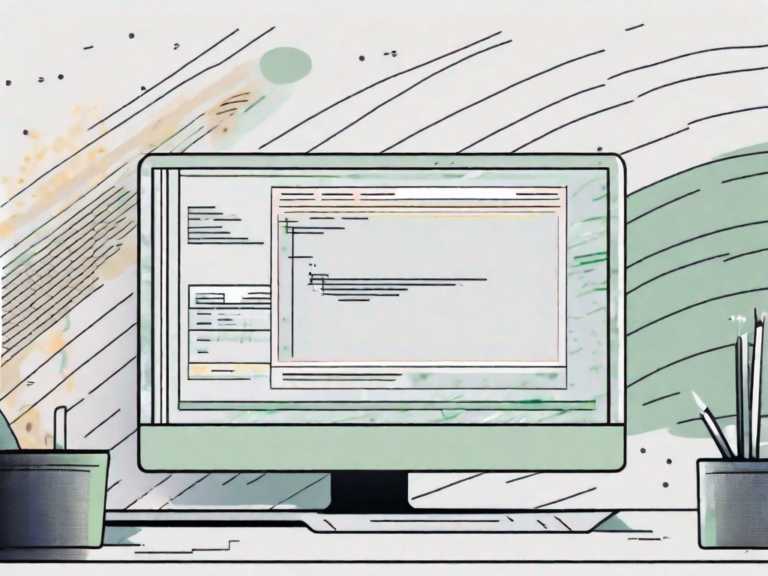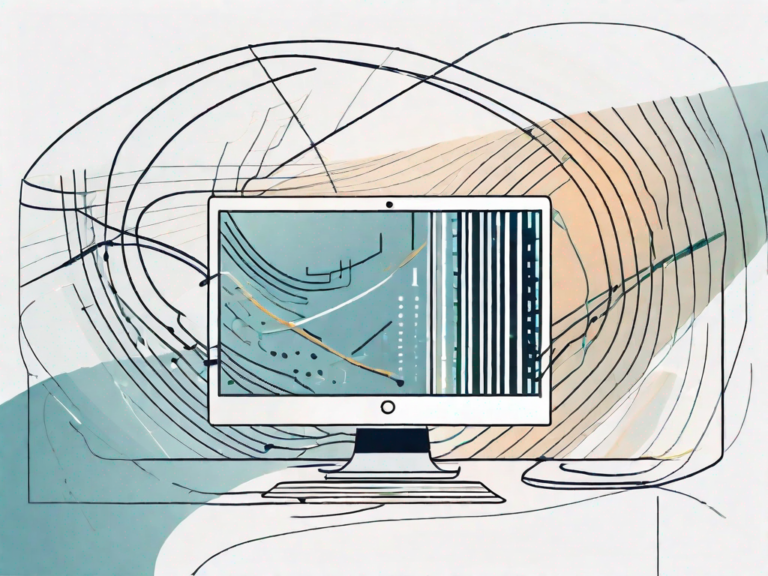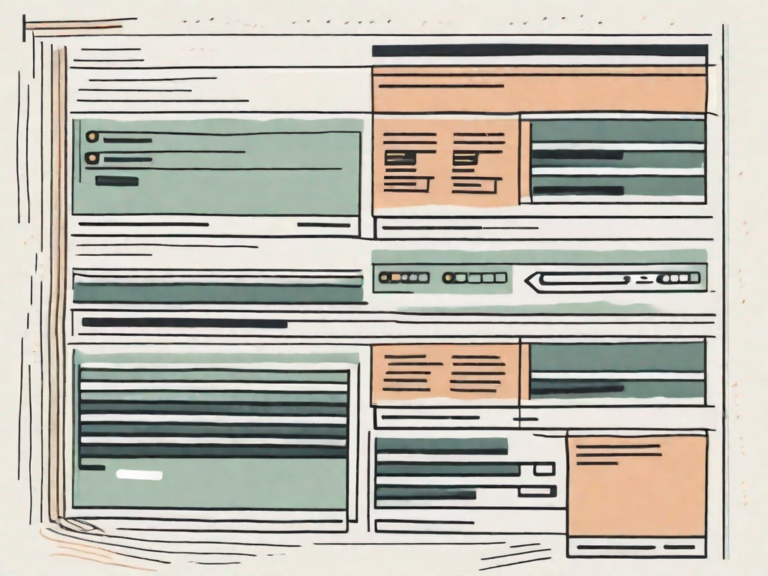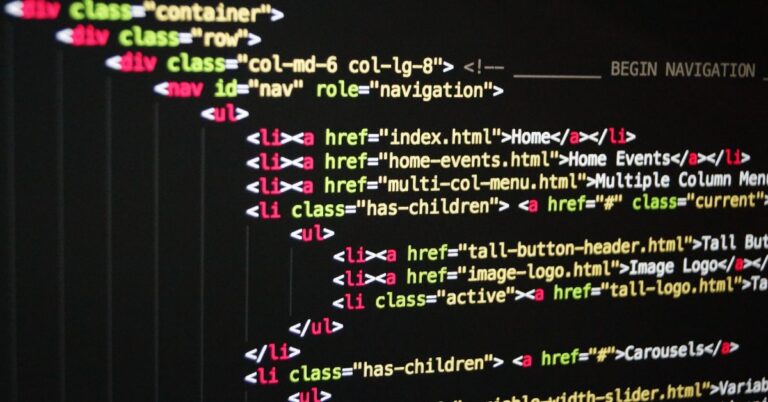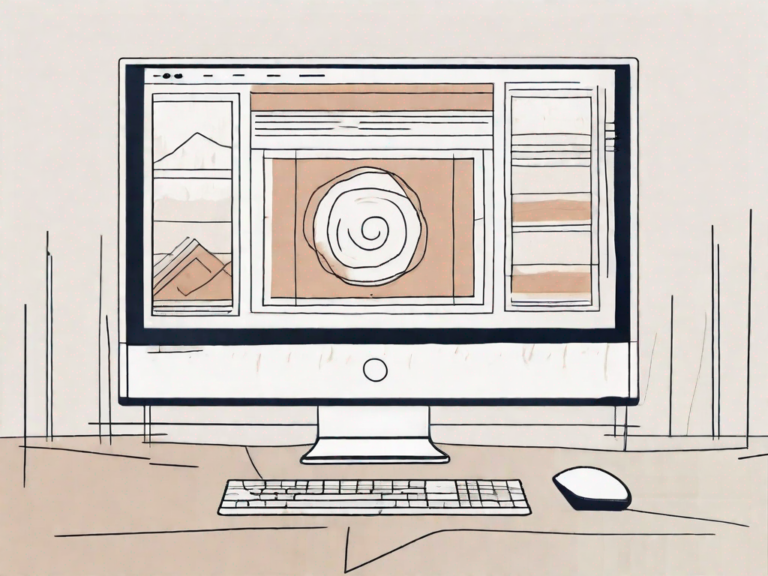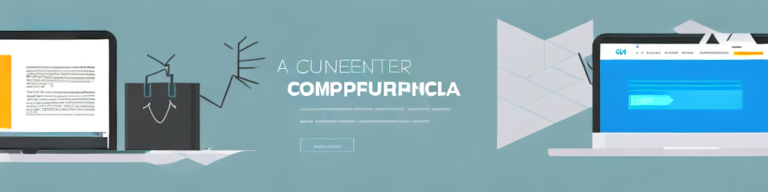How to Link CSS to HTML: A Step-by-Step Guide
In today’s digital age, having a visually appealing and functional website is essential for any business or individual. One of the key elements in achieving this is the proper integration of CSS (Cascading Style Sheets) with HTML (Hypertext Markup Language). In this comprehensive guide, we will explore how to link CSS to HTML in a step-by-step manner, ensuring that your website stands out from the crowd.
Understanding the Basics of CSS and HTML
Before diving into the process of linking CSS to HTML, let’s briefly understand the fundamental concepts of CSS and HTML.
CSS, which stands for Cascading Style Sheets, is a style sheet language used to describe the visual presentation of a document written in HTML. It provides a set of rules that define how elements, such as text, images, and layout, are displayed on a webpage. By using CSS, web developers can create consistent and responsive designs across multiple pages.
HTML, on the other hand, is the standard markup language used to structure the content of a webpage. It provides a hierarchical structure by using elements or tags to define headings, paragraphs, images, links, and other elements. HTML lays the foundation for web development, allowing browsers to interpret and display the content.
What is CSS?
CSS, as mentioned earlier, is a style sheet language that works hand in hand with HTML to enhance the visual presentation of a webpage. It allows web developers to control various aspects of the design, such as font styles, colors, spacing, and positioning of elements. With CSS, you can transform a plain HTML document into an aesthetically pleasing and user-friendly website.
One of the key advantages of using CSS is its ability to separate the content from the presentation. This means that you can define the styling rules in a separate CSS file and link it to your HTML document. By doing so, you can easily make changes to the design without modifying the HTML structure, making it more efficient and maintainable.
What is HTML?
HTML, as mentioned earlier, is the backbone of web development. It provides a standardized way to structure the content of a webpage, making it easier for browsers to interpret and display the information. HTML uses a series of tags or elements to define different parts of a webpage.
For example, the <h1> tag is used to define the main heading of a page, while the <p> tag is used to define paragraphs. Other tags such as <img> for images, <a> for links, and <ul> for unordered lists, provide additional structure and functionality to the webpage.
HTML is a markup language, which means that it uses a set of predefined tags to mark up the content. These tags are enclosed in angle brackets (<>) and are usually paired with a closing tag to indicate the beginning and end of a particular element.
Overall, HTML provides the structure and organization of a webpage, while CSS takes care of the visual presentation. Together, they form the foundation of modern web development, allowing developers to create stunning and interactive websites.
The Importance of Linking CSS to HTML
Linking CSS to HTML is crucial for several reasons. Let’s explore two of the main benefits:
Enhancing Website Aesthetics
By linking CSS to HTML, you can leverage the power of CSS to enhance the visual appeal of your website. CSS allows you to control various aspects of your webpage’s design, such as colors, fonts, spacing, and layout. With CSS, you have the flexibility to create a visually cohesive and pleasing user experience.
Imagine a website without CSS. It would be a plain and dull page with default browser styles. However, by linking CSS to HTML, you can transform that ordinary page into a stunning masterpiece. You can choose the perfect color palette that aligns with your brand identity, select elegant fonts that capture the essence of your content, and create a harmonious layout that guides users through your website effortlessly.
Moreover, CSS enables you to add eye-catching animations and transitions to your website. You can make elements fade in or out, slide smoothly across the screen, or even create interactive hover effects that engage and captivate your visitors. By linking CSS to HTML, you unlock a world of creative possibilities that can elevate your website’s aesthetics to new heights.
Improving Website Functionality
In addition to aesthetics, CSS also plays a vital role in improving website functionality. Through CSS, you can define and modify the behavior of elements, enable responsive design for various devices, and optimize user interactions.
Responsive design is a critical aspect of modern web development. With the increasing use of smartphones and tablets, it is essential to ensure that your website looks and functions flawlessly across different screen sizes. By linking CSS to HTML, you can apply responsive design techniques, such as media queries, to adapt your website’s layout and content dynamically. This ensures that your website remains accessible and user-friendly, regardless of the device being used.
Furthermore, CSS allows you to enhance user interactions and provide intuitive navigation. You can create stylish buttons that change appearance when clicked, add subtle hover effects to indicate clickable elements, and even design interactive dropdown menus that enhance the user experience. By linking CSS to HTML, you can unleash the full potential of web development, making your website not only visually appealing but also highly functional.
In conclusion, linking CSS to HTML is essential for enhancing website aesthetics and improving website functionality. By leveraging the power of CSS, you can create visually stunning webpages that captivate your audience and provide a seamless browsing experience. So, make sure to link your CSS files to your HTML documents and unlock the full potential of web design and development.
Different Methods to Link CSS to HTML
Now that we understand the significance of linking CSS to HTML, let’s explore the different methods available:
Inline Styling
Inline styling involves using the style attribute directly within HTML tags. This approach allows you to apply CSS styles directly to individual HTML elements. For example, you can change the color, font size, or background of a specific paragraph or heading. Inline styling offers quick and immediate changes, as the styles are applied directly to the HTML elements. However, it is generally discouraged for larger projects, as it can lead to code duplication and reduced maintainability. When using inline styling, it is important to note that the styles are not reusable, meaning you have to manually apply them to each element you want to style.
Despite its drawbacks, inline styling can be useful in certain scenarios. For instance, if you only need to style a single element and don’t want to create a separate CSS file for it, inline styling provides a convenient solution. Additionally, inline styling can be used for quick prototyping or when making temporary changes to a webpage.
Internal CSS
Internal CSS involves embedding CSS rules within the head section of an HTML document. This method allows you to define CSS styles for multiple elements within a single HTML file. By placing the CSS code inside the style tags within the head section, you can separate the presentation from the content. This approach offers a cleaner and more organized way of applying styles to your HTML elements compared to inline styling.
With internal CSS, you can define styles for various elements such as headings, paragraphs, links, and more. This method is suitable for smaller projects where you want to keep the CSS code within the HTML file itself. However, it is important to note that internal CSS may still suffer from code duplication if you have multiple HTML files that require the same styles. In such cases, external CSS would be a better choice.
External CSS
External CSS involves creating a separate CSS file and linking it to the HTML document using the link tag. This method offers the highest level of flexibility and reusability. With external CSS, you can define styles in a separate file and link it to multiple HTML documents, allowing you to apply consistent styles across your entire website.
By separating the CSS code from the HTML, you can keep your codebase clean and organized. Any changes or updates to the styles can be made in the external CSS file, which will then be automatically applied to all the linked HTML documents. This makes maintenance and updates a breeze, especially for larger projects with multiple webpages.
Furthermore, external CSS allows for better collaboration among developers. By having a separate CSS file, different team members can work on the HTML and CSS independently, making it easier to manage and track changes. Additionally, external CSS files can be cached by the browser, resulting in faster page load times for subsequent visits to your website.
When using external CSS, it is important to ensure that the link tag in your HTML document correctly references the location of the CSS file. This can be done by specifying the file path or using a CDN (Content Delivery Network) if you are using a popular CSS framework or library.
In conclusion, while all three methods – inline styling, internal CSS, and external CSS – have their own advantages and use cases, the choice ultimately depends on the size and complexity of your project. For smaller projects or quick changes, inline styling or internal CSS can be sufficient. However, for larger projects with multiple webpages and the need for consistent styles, external CSS is the recommended approach.
Step-by-Step Guide to Linking CSS to HTML
Now that we have covered the different methods of linking CSS to HTML, let’s delve into the step-by-step process:
Preparing Your HTML and CSS Files
The first step is to create separate HTML and CSS files. It is recommended to organize your files within a project folder for better management. Open a text editor and create a new HTML file with a .html extension. Create a new CSS file with a .css extension and save it in the same project folder.
Linking CSS to HTML Using the Link Tag
To link CSS to HTML, open your HTML file in the text editor and locate the head section. Within the head section, insert the following line of code:
<link rel="stylesheet" href="styles.css">Make sure to replace “styles.css” with the actual file name and path of your CSS file. This line of code establishes the connection between the HTML and CSS files.
Validating the Link Between CSS and HTML
After linking the CSS to HTML, it is essential to validate the link to ensure that the styles are properly applied. Open your HTML file in a web browser and inspect the webpage. Confirm that the styles defined in the CSS file are reflected in the browser’s rendering of the HTML content.
Troubleshooting Common Issues
While linking CSS to HTML is generally a straightforward process, you may encounter some common issues along the way. Let’s explore a few of them:
CSS Not Loading
If your CSS styles are not being applied, first ensure that the link between the CSS and HTML files is correct. Double-check the file paths and filenames. Additionally, ensure that there are no typos or syntax errors in your CSS code. If the issue persists, try clearing your browser cache.
Incorrect CSS Syntax
Incorrect CSS syntax can also prevent your styles from being applied. Make sure that your CSS code follows the correct syntax, including using proper selectors, property-value pairs, and closing brackets. Refer to CSS documentation or online resources for assistance in resolving syntax errors.
Browser Compatibility Issues
Lastly, browser compatibility can sometimes cause discrepancies in how CSS is rendered. Ensure that your CSS code adheres to web standards and test your webpage on different browsers to ensure consistent display across platforms.
By following this step-by-step guide and troubleshooting common issues, you can successfully link CSS to HTML and unlock the full potential of web design. Remember to experiment, explore CSS capabilities, and stay up-to-date with best practices to continually enhance your website’s aesthetics and functionality.