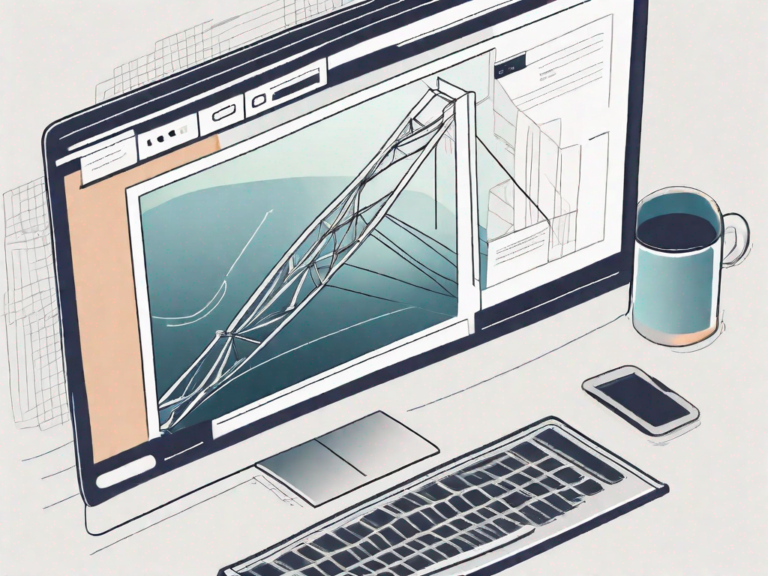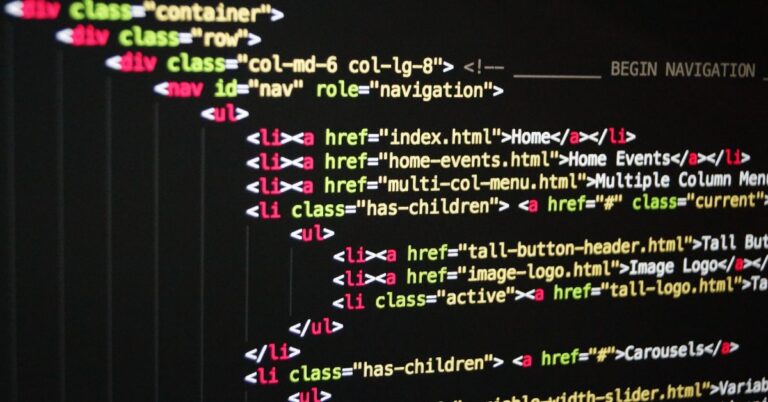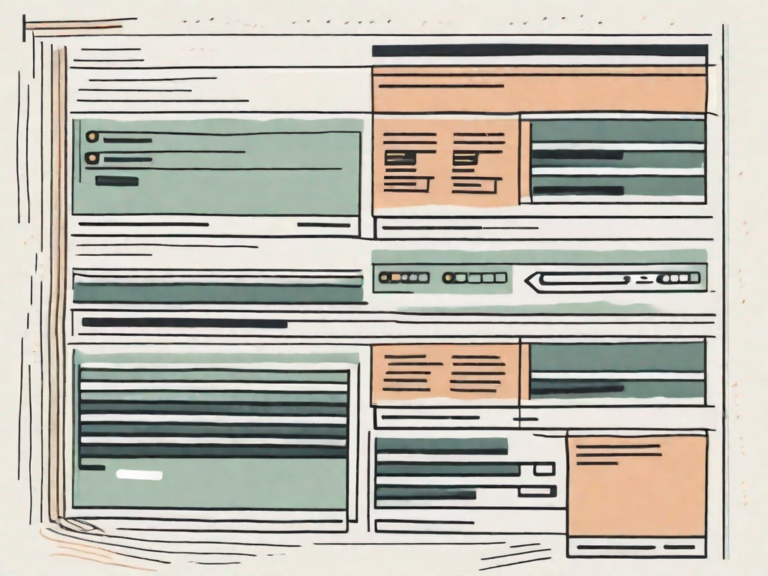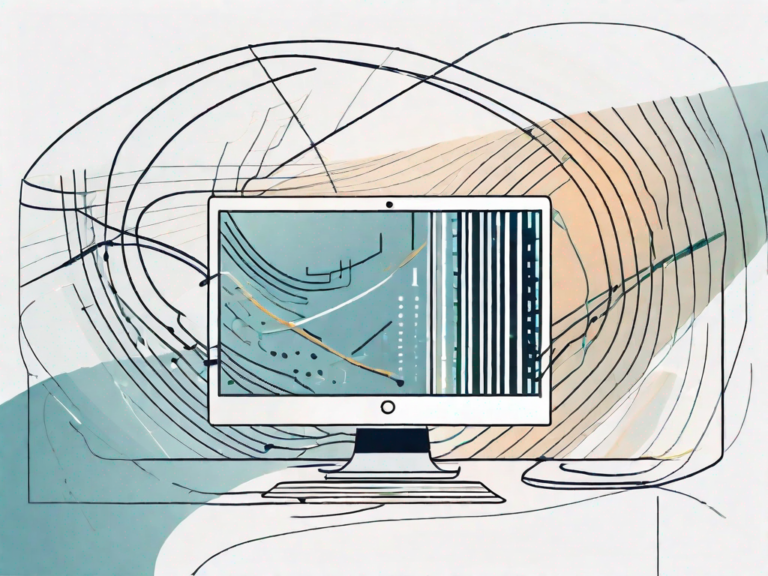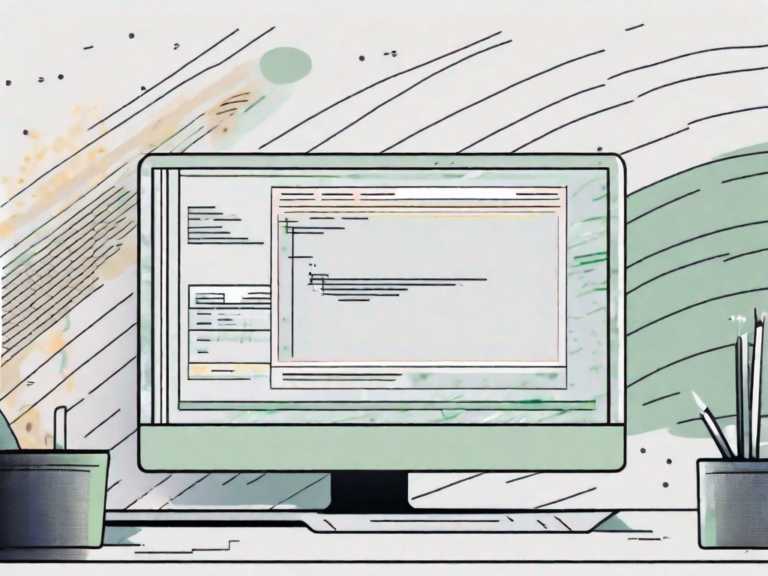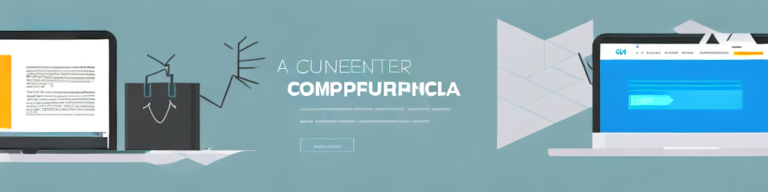How to Center an Image in HTML
Centering an image in HTML is a vital skill for web designers and developers. Proper alignment ensures that images are presented in an aesthetically pleasing and organized manner. This article aims to provide a step-by-step guide on how to center an image using HTML, discussing various methods and troubleshooting tips.
Understanding HTML Basics
HTML stands for HyperText Markup Language. It is the standard markup language used for creating web pages. HTML defines the structure and content of a webpage by using a set of tags and attributes.
HTML is the backbone of the World Wide Web and is essential for creating and displaying web content. It allows web developers to format text, add images, create links, embed videos, and much more.
When a web browser reads an HTML document, it interprets the tags and displays the content accordingly. This means that HTML is responsible for the visual presentation of a webpage, as well as the underlying structure that determines how the content is organized.
HTML tags are used to mark up different elements of a webpage. For example, the <h1> tag is used to define a heading, while the <p> tag is used to define a paragraph. There are also tags for creating lists, tables, forms, and other types of content.
HTML attributes provide additional information about an element. For example, the src attribute is used to specify the source of an image, while the href attribute is used to define the destination of a link.
Overall, HTML is a fundamental skill for anyone interested in web development. It provides the building blocks for creating visually appealing and interactive websites.
Importance of Image Alignment in Web Design
Image alignment plays a crucial role in web design, as it can greatly impact the overall look and feel of a website. Properly aligned images help create visual harmony and improve user experience.
When it comes to aligning images on a webpage, there are several options to consider. The most common alignment options include left, right, center, and justified.
Left-aligned images are aligned to the left margin of the webpage, with text flowing around them on the right. This alignment is often used for images that are related to the content on the left side of the page.
Right-aligned images, on the other hand, are aligned to the right margin of the webpage, with text flowing around them on the left. This alignment is commonly used for images that are related to the content on the right side of the page.
Center-aligned images are positioned at the center of the webpage, with an equal amount of space on both sides. This alignment is often used for images that are meant to be the focal point of the page or for images that need to be centered within a specific section.
Justified alignment is a more advanced option that aligns images along both the left and right margins of the webpage, creating a clean and organized look. This alignment is commonly used for galleries or grids of images.
Choosing the right alignment for images depends on the overall design and layout of the webpage. It is important to consider factors such as the content surrounding the image, the purpose of the image, and the desired visual impact.
In addition to alignment, other factors such as image size, resolution, and file format also play a role in optimizing images for the web. It is important to strike a balance between image quality and page load speed to ensure a seamless user experience.
Overall, image alignment is an important aspect of web design that can greatly enhance the visual appeal and usability of a website. By carefully considering the alignment options and optimizing images for the web, web designers can create engaging and visually stunning webpages.
Different Methods to Center an Image in HTML
When it comes to centering an image in HTML, there are several methods you can use to achieve the desired result. In this article, we will explore two popular techniques: using CSS properties and utilizing HTML alignment attributes.
Using CSS Properties
One popular method to center align an image in HTML is by using CSS properties. CSS, or Cascading Style Sheets, provides a range of techniques to control the appearance and positioning of elements on a webpage. By applying the “text-align: center;” property to the parent container of the image, the image can be horizontally centered.
However, it’s important to note that this method only centers the image horizontally. If you also want to center it vertically, you will need to use additional CSS properties such as “display: flex;” and “align-items: center;”. These properties help to align the image both horizontally and vertically within its container.
Furthermore, CSS properties offer more flexibility and control over the image’s positioning. You can adjust the margins, padding, and even add animations or transitions to enhance the visual appeal of the centered image.
Utilizing HTML Alignment Attributes
Another method to center an image is by using HTML alignment attributes. The “align” attribute, combined with the value “center,” can be added to the tag to achieve image centering. For example, you can use the following code:
<img src="image.jpg" alt="Centered Image" align="center">
However, it is important to note that HTML alignment attributes are being deprecated and are not recommended for modern web development. The use of CSS properties is now the preferred approach, as it separates the content from the presentation, making the code more maintainable and adaptable.
Additionally, HTML alignment attributes only provide basic alignment options and lack the flexibility and customization options offered by CSS. They are limited to centering the image horizontally and do not offer vertical alignment options.
It’s worth mentioning that when using HTML alignment attributes, it’s essential to ensure that the image’s parent container has enough space to accommodate the centered image. Otherwise, the image may overflow or disrupt the layout of the webpage.
In conclusion, while both CSS properties and HTML alignment attributes can be used to center an image in HTML, it is recommended to utilize CSS properties for better control, flexibility, and compatibility with modern web development practices.
Step-by-Step Guide to Center an Image
Centering an image in HTML can be achieved by following a few simple steps. In this guide, we will walk you through the process, from preparing your image for HTML implementation to applying the necessary CSS properties for image centering.
Preparing Your Image for HTML
Prior to HTML implementation, it is essential to prepare the image appropriately. Images should be properly sized and optimized for web use to ensure optimal loading times and performance. This can be done using image editing software, such as Adobe Photoshop or GIMP. Resize the image to the desired dimensions and save it in a web-friendly format, such as JPEG or PNG.
Writing the HTML Code
To center an image in HTML, start by creating a parent container, such as a <div> or <figure> element, to hold the image. This container will act as a reference point for centering the image. Apply the appropriate CSS class or ID to the container to target it in your CSS code.
Within the container, insert the <img> tag and provide the necessary attributes, such as the image source and alt text. The src attribute specifies the path to the image file, while the alt attribute provides alternative text for screen readers and search engine optimization.
For example:
<div class="container"> <img src="image.jpg" alt="A beautiful landscape"></div>
Applying CSS for Image Centering
There are multiple ways to center an image using CSS. One common approach is to use the text-align property. Insert the following code within a <style> block or an external CSS file:
.container { text-align: center;}
Replace “container” with the actual class or ID assigned to the parent container. This CSS rule will align the image to the center of the container, both horizontally and vertically.
Another method to center an image is by using flexbox. By applying the display: flex; property to the parent container and setting justify-content: center; and align-items: center;, the image will be automatically centered within the container.
For example:
.container { display: flex; justify-content: center; align-items: center;}
Experiment with different CSS properties and techniques to achieve the desired image centering effect. Remember to adjust the class or ID names accordingly in your HTML and CSS code.
Troubleshooting Common Issues
Image Not Centering Properly
If the image is not centering as expected, make sure the parent container has a width set. Additionally, check for conflicting CSS rules or styles that might be affecting the alignment. Using CSS debugging tools like the browser’s developer console can help identify and resolve such issues.
Resolving Display Issues
If the image appears stretched or distorted when centered, check the image’s aspect ratio and dimensions. It is advisable to use images with a suitable aspect ratio to maintain their proportions when displayed.
Best Practices for Image Alignment in HTML
Keeping Code Clean and Organized
When centering images in HTML, it is important to maintain clean and organized code structure. Use indentation, comments, and proper formatting to enhance readability. This practice simplifies future modifications and collaboration between team members.
Ensuring Responsiveness and Compatibility
In today’s mobile-dominated world, it is crucial to ensure that centered images remain responsive across different screen sizes and devices. Use CSS techniques like media queries to adapt the image alignment for optimal viewing on various devices. Additionally, consider compatibility with different web browsers to ensure consistent image centering.
Conclusion
Centering an image in HTML is an essential skill for web designers and developers. By following the step-by-step guide and exploring the different methods discussed in this article, developers can achieve visually appealing and well-aligned images on their web pages. Remember to adapt the chosen method based on the project’s requirements and follow best practices for clean code and responsiveness. With practice and experimentation, mastering image centering in HTML will become second nature.