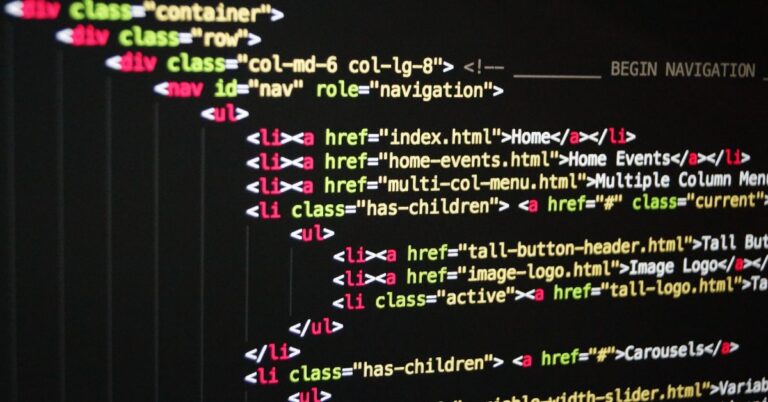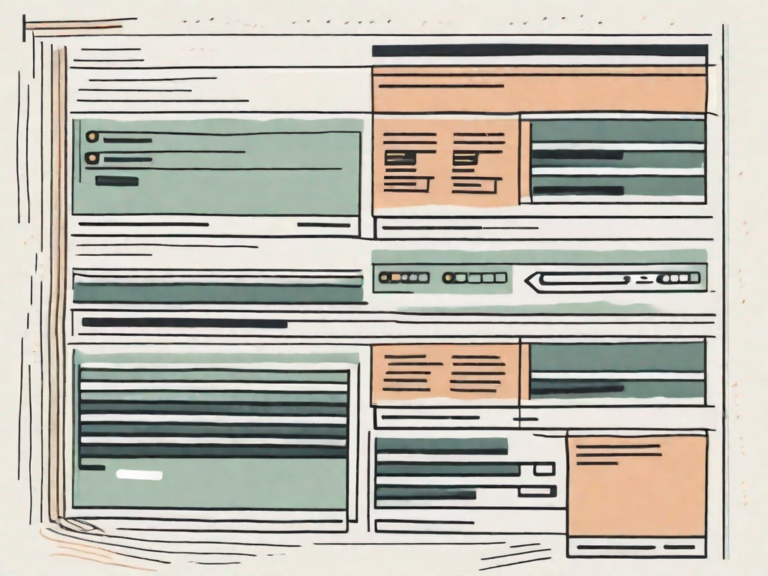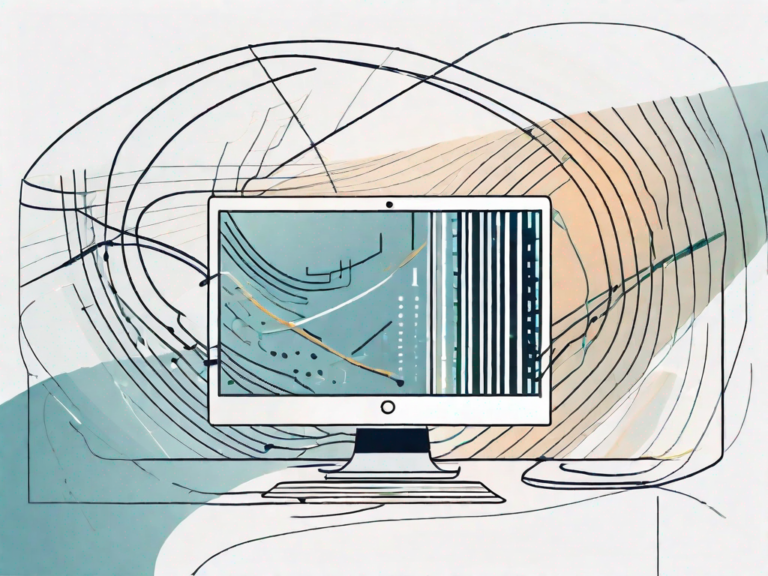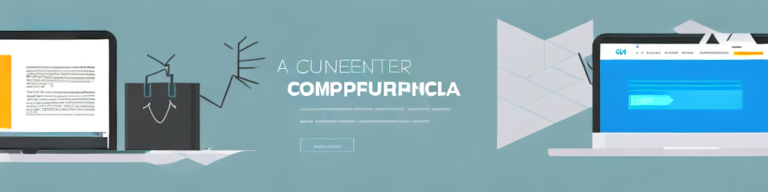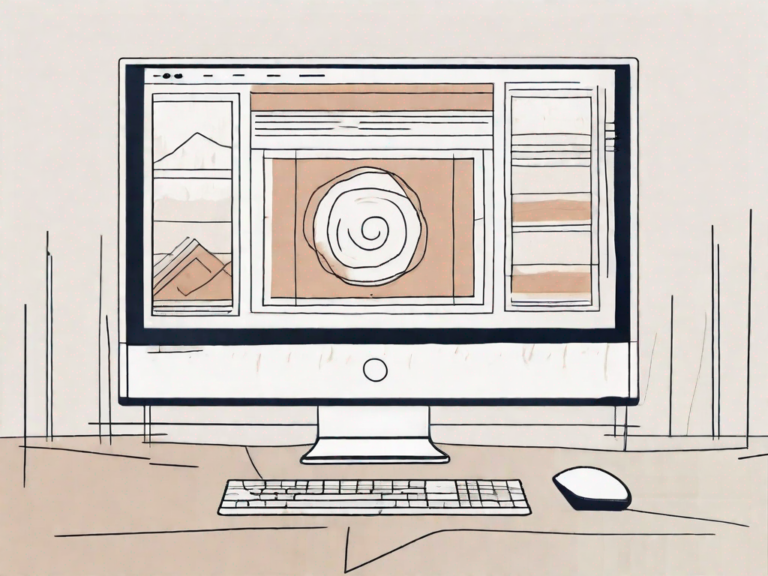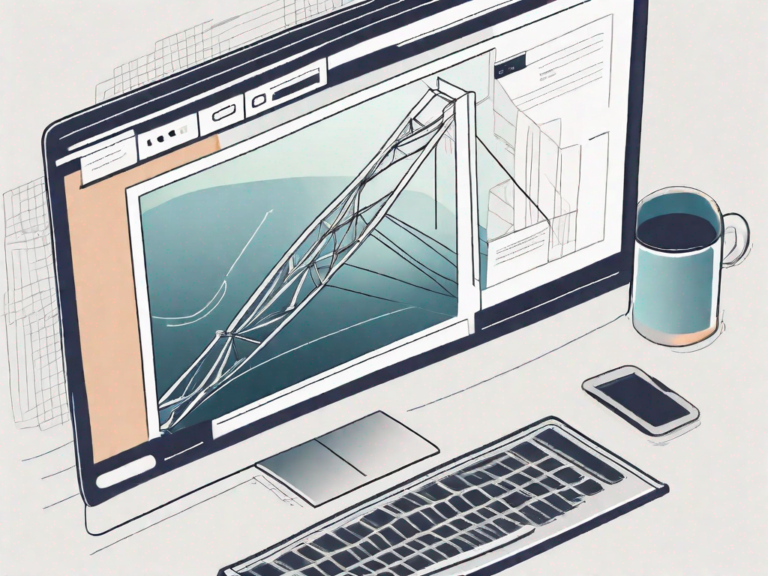How to Add an Image in HTML: A Step-by-Step Guide
In today’s digital age, visuals play a crucial role in capturing and retaining the attention of online users. Whether you want to enhance the aesthetic appeal of your website, illustrate a concept, or showcase a product, adding images in HTML is a fundamental skill for web developers. In this step-by-step guide, we will demystify the process of incorporating images into your HTML code, ensuring that your web design is both visually appealing and user-friendly.
Understanding HTML and Its Importance
HTML, short for HyperText Markup Language, is the foundation of web development. It is a markup language used to structure the content of web pages, giving them meaning and relevance. HTML is responsible for defining the structure, layout, and presentation of these pages. Images are one of the key components that HTML allows us to include in our web design.
When it comes to web development, HTML is like the backbone of a website. It provides the structure and framework upon which everything else is built. Without HTML, web pages would be nothing more than a jumble of text and images, lacking any organization or coherence.
HTML is a text-based language that uses tags to communicate instructions to web browsers. These tags define the structure and elements of a webpage, including headings, paragraphs, links, and, of course, images. By using these tags, web developers can create a hierarchy of content, making it easier for users and search engines to navigate and understand the information presented.
What is HTML?
HTML stands for HyperText Markup Language. It is not a programming language, but rather a markup language that provides a way to structure and present content on the web. HTML uses a series of tags to define the elements and structure of a webpage. These tags are enclosed in angle brackets (< >) and are usually paired with a closing tag to indicate the end of the element.
For example, the <p> tag is used to define a paragraph, and the </p> tag is used to close the paragraph. This tells the web browser that everything between the opening and closing tags should be treated as a paragraph of text.
HTML is a versatile language that allows web developers to create a wide range of elements, from simple text paragraphs to complex interactive forms. It provides a set of predefined tags that can be combined and customized to create unique and engaging web pages.
Why is HTML Essential for Web Development?
HTML is essential for web development because it provides a standardized and universal language that ensures web pages appear correctly on different devices and browsers. It allows web developers to create accessible, well-organized, and visually-engaging content that connects with users across the internet.
With HTML, web developers can structure their content in a way that is easy to understand and navigate. They can use headings to create a logical hierarchy of information, making it easier for users to scan and find what they’re looking for. They can also use paragraphs to break up text and make it more readable.
HTML also allows web developers to include images, videos, and other multimedia elements in their web pages. By using the <img> tag, for example, they can insert images into their content, enhancing the visual appeal and overall user experience.
Furthermore, HTML provides the foundation for other web technologies, such as CSS (Cascading Style Sheets) and JavaScript. CSS allows web developers to control the appearance and layout of their web pages, while JavaScript enables them to add interactivity and dynamic functionality.
In conclusion, HTML is a fundamental language for web development. It provides the structure and organization needed to create visually appealing and user-friendly web pages. Without HTML, the internet as we know it would not exist.
Basics of HTML Image Tag
Before diving into the process of adding an image in HTML, it’s important to understand the basic components of the HTML image tag. The image tag, called “img,” is a self-closing tag that marks the space where the image will appear on the webpage.
When using the HTML image tag, it’s crucial to provide the necessary attributes to ensure proper display and accessibility. Let’s explore the structure and attributes of the HTML image tag in more detail.
Structure of an HTML Image Tag
The HTML image tag has a simple structure. It begins with the opening tag “” and is followed by various attributes that provide instructions to the browser on how to display the image.
After the opening tag, you can include the attributes within the tag itself or use separate attribute-value pairs. The choice depends on personal preference and the complexity of the image tag.
Attributes of an HTML Image Tag
The image tag contains several attributes, each serving a specific purpose:
- src: Specifies the source or URL of the image.
- alt: Provides alternative text for screen readers or when the image fails to load.
- width: Sets the width of the image in pixels or as a percentage of the parent element.
- height: Determines the height of the image, similarly measured in pixels or as a percentage.
- align: Aligns the image horizontally within its surrounding content.
The “src” attribute is perhaps the most important attribute of the HTML image tag. It tells the browser where to find the image file. The value of the “src” attribute can be a relative or absolute URL, allowing you to link to images stored on your local machine or hosted on a remote server.
The “alt” attribute is essential for accessibility purposes. It provides alternative text that is displayed when the image cannot be loaded or when a visually impaired user relies on a screen reader to navigate the webpage. The alternative text should be descriptive and convey the intended meaning of the image.
The “width” attribute allows you to control the width of the image. You can specify the width in pixels or as a percentage relative to the parent element. By adjusting the width, you can ensure that the image fits seamlessly within the layout of your webpage.
Similar to the “width” attribute, the “height” attribute allows you to set the height of the image. You can specify the height in pixels or as a percentage relative to the parent element. Maintaining proper proportions between the width and height of an image is crucial to prevent distortion.
The “align” attribute controls the horizontal alignment of the image within its surrounding content. You can use values such as “left,” “right,” or “center” to position the image accordingly. However, it’s important to note that the “align” attribute is deprecated in HTML5, and it’s recommended to use CSS for alignment purposes.
Understanding the structure and attributes of the HTML image tag is fundamental to effectively adding and manipulating images within your webpages. By utilizing these attributes, you can enhance the visual appeal and accessibility of your content.
Preparing Your Image for HTML
Once you have a clear understanding of the image tag and its attributes, it’s time to prepare your image for HTML integration. The quality and format of your image significantly impact both the page loading speed and overall user experience.
Choosing the Right Image Format
When selecting the image format, consider the level of detail, color complexity, and intended use of the image. The most common image formats for the web are JPEG, PNG, and GIF, each with its own advantages and best practices.
Optimizing Image Size for Web
Optimizing your image size is crucial in ensuring fast page loading times, particularly on mobile devices with slower internet connections. Use image editing software or online tools to resize and compress your images without sacrificing visual quality.
Step-by-Step Guide to Adding an Image in HTML
Now that you have prepared your image and gained a solid understanding of HTML image tags, let’s walk through the process of adding an image to your webpage step by step.
Locating Your Image Path
The first step is to ensure the image file is accessible to the browser by providing the correct file path. This includes the directory location and file name.
Writing the HTML Image Tag
Next, use the “” tag and its respective attributes to inform the browser about the image’s characteristics. Remember to include the “src” attribute with the correct file path and the “alt” attribute to provide alternative text for screen readers and search engines.
Adjusting Image Size and Alignment
Finally, you can specify the desired width, height, and alignment of the image using the respective attributes. These values can be set in pixels or as a percentage of the parent element, allowing for customizable placement and sizing of the image on your webpage.
Common Mistakes When Adding Images in HTML
While adding images in HTML is a straightforward process, several common mistakes can hinder the intended visual display and overall user experience. Familiarizing yourself with these pitfalls will help you avoid them and ensure the seamless integration of images into your web design.
Incorrect Image Path
Providing an inaccurate image path is a prevalent mistake that results in the image failing to load on the webpage. Double-check the file location, including any subdirectories, to ensure the browser can find and display the image correctly.
Forgetting the Alt Attribute
The alt attribute is not only crucial for accessibility but also helps search engines understand the content of the image. Neglecting to include the alt attribute denies users with visual impairments access to critical information and impacts the website’s search engine optimization.
In conclusion, adding an image in HTML is a valuable skill for web developers seeking to enhance their websites’ visual appeal and user engagement. By understanding HTML image tags, optimizing image size and format, and avoiding common mistakes, you can seamlessly integrate images into your web design, creating an immersive and captivating user experience. Combine your HTML expertise with creativity, and watch your websites come to life with stunning visuals.